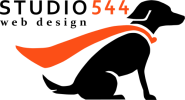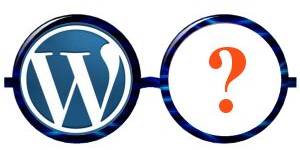[wow_lead]
[wow_h1] Backing up [wow_colorme]Wordpress sites[/wow_colorme] is very important! [/wow_h1]
[wow_spacing size=”10px”]
You’ve all heard the horror stories over the last few years about companies whose websites have been hacked or compromised.
[/wow_lead]
[wow_spacing size=”20px”]
Maybe you experienced this painful realization firsthand when you went to visit your web site and noticed something didn’t quite look right or even worse – the site was completely down! In the 15+ years I’ve been doing freelance web design, I’ve come across a lot of different instances and been contacted by numerous companies to try to regain their site. In fact, after recently helping a new client restore their infected WordPress site, I thought it was time I write a little post about having a good backup plan for your WordPress site.

[highlight]In today’s market, one of the most popular web platforms out there is WordPress. [/highlight] Studio 544 uses it a lot for client projects and it is a great content management system (CMS). There are tons of cool, useful features, add-ons, plugins and themes provided for WordPress that make it a go-to option for many companies interested in obtaining a professional looking, functional web site for their business or organization. However, one thing to keep in mind though is since the architecture for WordPress itself is open source, it’s prone to people wanting to find ways to “break in” to the code. This is why it’s extremely important for anybody who runs a WordPress site to make sure adequate security measures are put in place to help prevent (or at least) diminish the odds of the site becoming infected or hacked.
[wow_boxsh effect=”2″]I will elaborate more about how to help secure a WordPress site in a future post but for now I want to concentrate more on making sure your site is properly backed up just in case the worse should ever happen. Studio 544 has worked with many clients over the years who really have no idea where to begin (or why it’s so important) to back up your WordPress site. As a freelance web designer, it’s my job to educate my clients about this importance and provide them with the necessary tools to implement a secure backup system.[/wow_boxsh]
Yes, it’s true many hosting companies will provide some type of backup tools with their hosting packages (free and paid). Many of these are accessible through their cPanels and are a great idea to take advantage of. One thing I’ve learned though is to not rely on a hosting company’s automated backup to restore a site that has been hacked. One reason is that the backup you need may not be available. Hosting companies tend to only store 1-2 most recent backups on their servers. If the infection is already present in the backup, restoring those files is not going to solve your compromised web site.
[wow_h3] [wow_colorme]Studio 544[/wow_colorme] has tested a number of different backup plugins for WordPress and found most of them to be adequate however there are a few WordPress backup tools that seem to stand out from the pack. [/wow_h3]
[wow_spacing size=”20px”]
[wow_list style=”chevron”]
- Updraft Plus – This is a free plugin that I frequently use. It’s simple to install, configure and use. Updraft Plus allows you to backup only certain parts of your WordPress site or all of it. I recommend downloading a copy your backup files to either your own computer, external hard drive or uploading it to a cloud based storage solution such as Dropbox. It’s added security and peace of mind that you will be tapping yourself on the back for doing if you ever are in need of restoring your site. You can set a backup schedule to automate the process or choose to do it manually through Updraft Plus. If you need additional features, there is also a premium version of the plugin that you can purchase but in most cases, I have found the free plugin to do the trick.
- Backup Buddy – This is a paid backup tool for WordPress sites. It works similar to Updraft Plus and is easy to install and configure through WordPress. One big perk of Backup Buddy is that they provide 1GB of storage space with Stash.
- Duplicator – This is a free WordPress plugin that Studio 544 uses on a regular basis. It basically clones your entire WordPress site and saves it in one mammoth compressed file. Installation is simple but it’s a bit trickier to restore a backup using Duplicator than it is with either Updraft Plus or Backup Buddy. You will need to create a new database and user if transferring a cloned site from one server or domain to another but it’s well worth the extra setup time knowing you have a fully duplicated (cloned) copy of your site.
[wow_spacing size=”10px”]
[wow_spacing size=”10px”]
[/wow_list]
[wow_spacing size=”10px”]
With all of the cloud based storage solutions out there now and the cost of external hard drives on the market becoming more and more affordable, there’s no reason why your business or organization should not be backing up your WordPress sites properly. [highlight]Think of a WordPress backup system as an insurance policy for your business[/highlight] and just imagine what would happen if your site was compromised at some point and needed to be restored back to a point before it became infected.